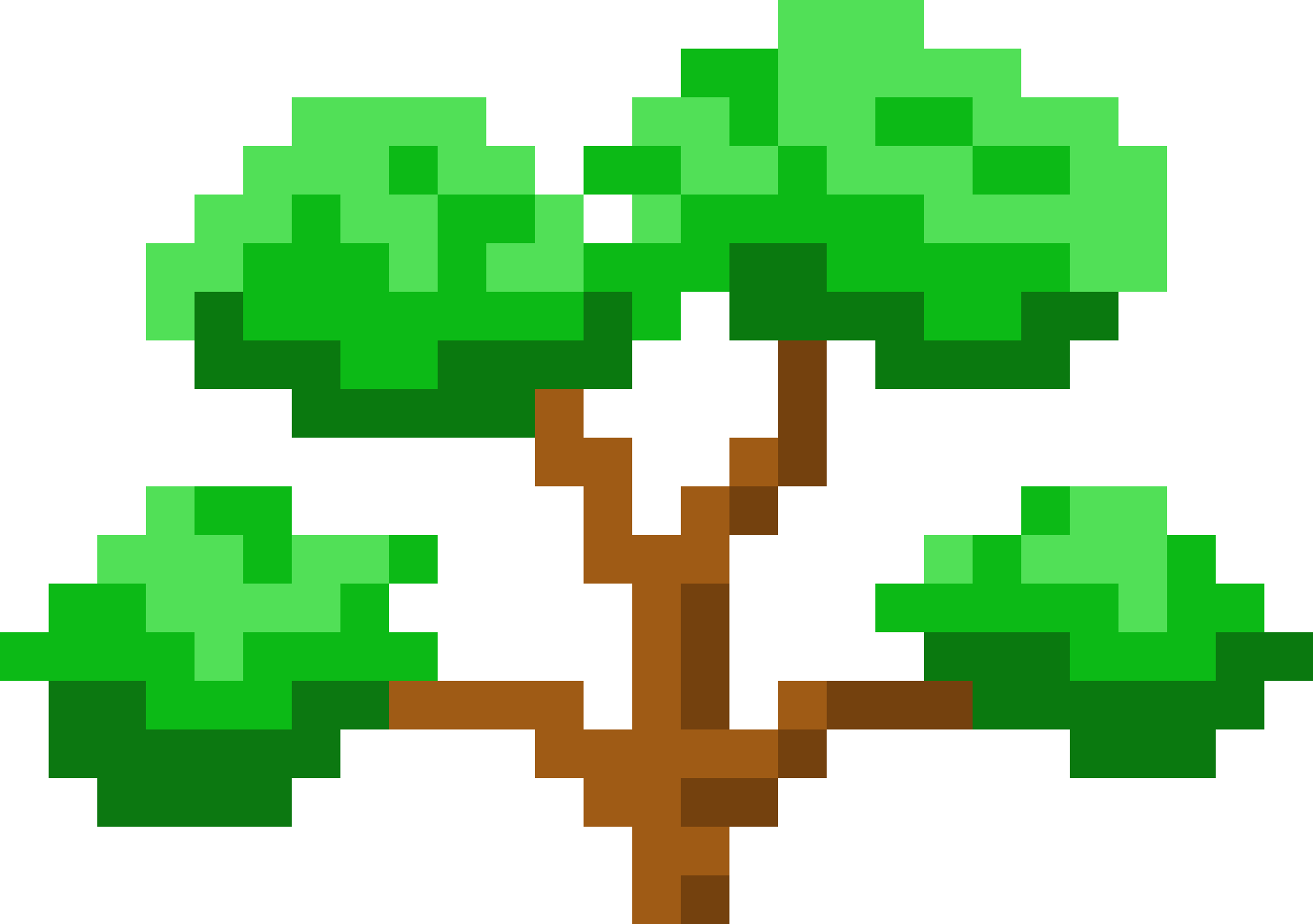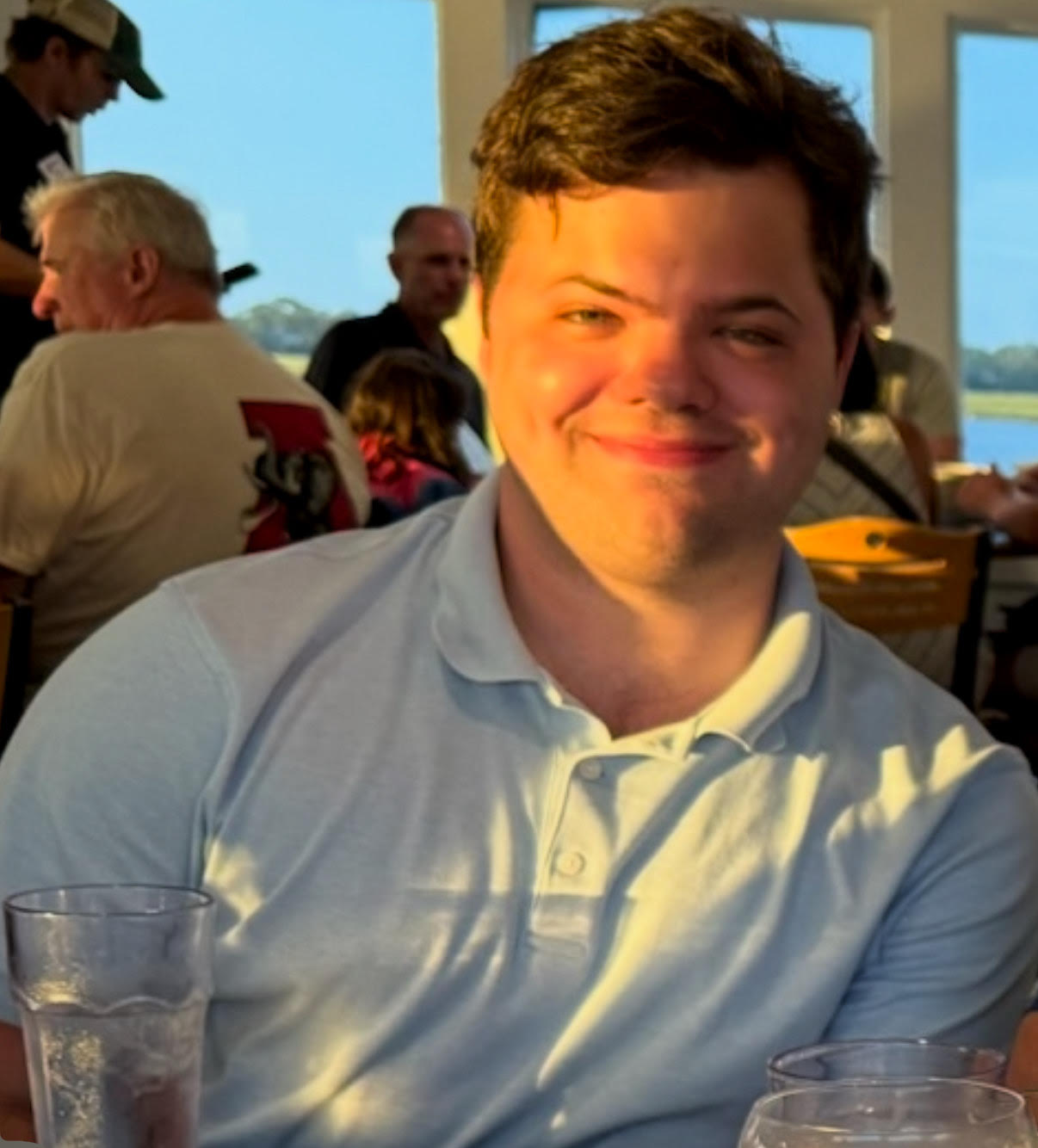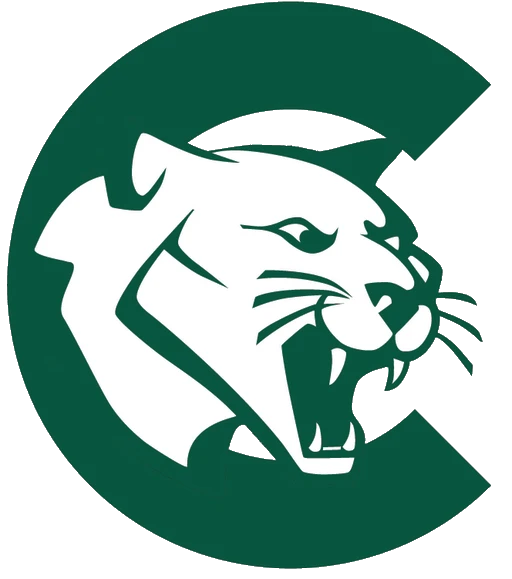Education and Experience
Experience
Information and Borrowing Assistant
- Assist patrons with checking out books and other library materials, delivering friendly and helpful service
- Oversee management and upkeep of online library resources to ensure accuracy and currency of information
- Found a record number of missing books (50+), and published a guide on finding missing books used by staff
- Manage detailed records in the library to optimize tracking and organization of materials
Waltham, MA
Orientation Leader
- Spearheaded campus-wide orientation programs, such as moving in 100+ students and providing campus tours
- Facilitated workshops, activities, and bonding events to integrate students into university life and culture
- Demonstrated adaptability and quick decision-making to maintain a positive orientation experience
- Cooperated closely with a diverse team of 50-60 Orientation Leaders to run various events
Waltham, MA
Data Analyst, Business Solutions Intern
- Analyzed 10,000+ data points across multiple business units to identify key trends that informed strategy for three cross-functional teams
- Built automation pipelines in SQL and Excel that eliminated 95% of manual entry errors
- Developed 5+ PowerBI dashboards, tracking 20+ KPIs, helping visibility and reducing data retrieval time by 60%
Boston, MA
Lead Teaching Assistant: Software Entrepreneurship
- Developed and maintained the course website to organize assignments and resources for students.
- Guided student groups through coursework and entrepreneurial projects, enhancing engagement and understanding.
- Provided detailed feedback on assignments aligned with course objectives.
- Collaborated with a team of TAs to streamline communication between students and the professor.
Waltham, MA
Guest Advocate
- Provided exceptional service to guests at registers, self-checkout, and service areas to enhance overall satisfaction.
- Utilized strong communication and problem-solving skills to resolve guest issues effectively.
- Maintained cleanliness and upheld product safety standards, ensuring compliance with company policies.
New York, NY
Group and Bus Counselor
- Supervised and engaged campers during daily activities, ensuring safety and a positive camp experience.
- Fostered teamwork and personal growth through structured recreational and social programming.
- Provided reliable oversight during transportation times as a Bus Counselor, maintaining safe travel procedures.
Stony Point, NY
Floor Intern
- Applied a strong foundation in mathematics and public speaking to educate and inspire museum visitors.
- Conducted interactive demonstrations and guided tours for a wide range of age groups and audience sizes.
- Translated complex mathematical ideas into engaging, accessible content tailored to diverse learning levels.
- Contributed to the museum's mission of promoting STEM through hands-on, inquiry-based learning experiences.
New York, NY
Education
Brandeis University
- Teaching Assistant (TA)
- Information and Borrowing (Library) Assistant
- August and January Orientation Leader (OL)
- Brandeis Entrepreneurship and Tech Association (BETA)
- Quizbowl Club
- Blood Drive Volunteer
Featured Article: Shaping the Midyear Experience as an Orientation Leader
The Calhoun School
- Class Day Speaker
- Model United Nations
- Grade Representative
- Faculty Representative
- Varsity Baseball
- Chamber Winds
- Copy Editor for School Newspaper
- Admissions Ambassador